Part 2 - Setting Up Your Board
When you joined your board, you filled a vacant or outgoing position, there were other board positions begin vacated and filled and there were some positions that remained unchanged. That is the board - a team of individuals with a desire to serve the organization to help it achieve its mission.
A couple of key points from that last statement:
- Team of individuals
- Desire to serve the organization.
Let's tackle that last point: Desire to serve the organization. You wouldn't have volunteered to serve this organization if you didn't feel that is provided a necessary benefit and didn't feel that you can contribute to its success. We all have diverse backgrounds and bring unique skills and perspectives to this team. Which brings us to the first point: Team of individuals.
How do we align our individual skills and perspectives to into a common action to serve the organization to help it achieve its mission? Well, for starters, the team will meet regularly where complex ideas are shared and discussed. This is where OMyBoard can assist.
OMyBoard provides an event calendar to schedule these meetings, a means to record Minutes during the meeting capture the complex ideas and outcomes, and more.
This assistance all starts with a few simple steps:
- Create your board
- Add the board executive positions
- Invite the team of individuals to the board.
That's it - 3 easy steps to success.
Create Your Board
After you have registered and verified your email (we need to know that you are not a nefarious bot :) ), the "Manage My Memberships" page is displayed and if you are new to OMyBoard, the New Registrant Setup guide is displayed:
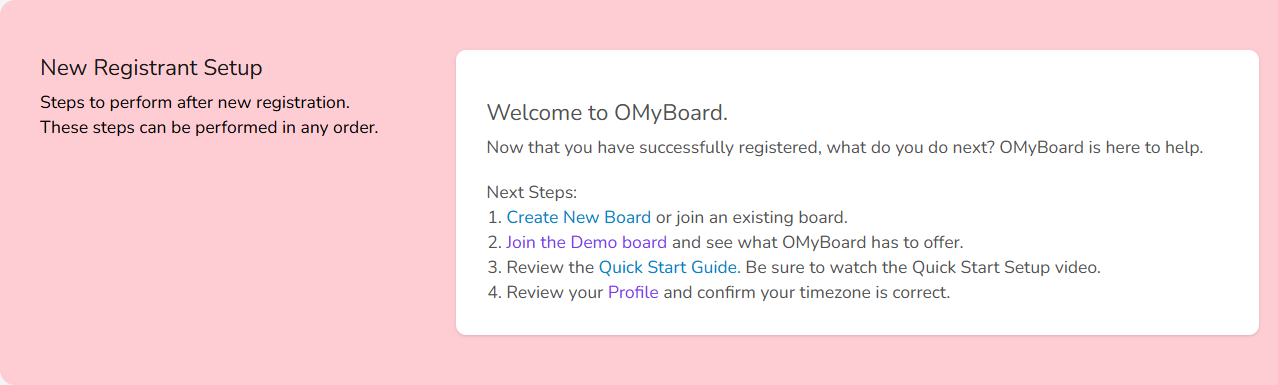 New Registrant Setup GuideThe links provided will take you to the documentation for OMyBoard and a Quick Start Guide video. The "Join the Demo board" is a link that will automatically add you to the Demo board so that you can 'poke around' and 'kick the tires'.
New Registrant Setup GuideThe links provided will take you to the documentation for OMyBoard and a Quick Start Guide video. The "Join the Demo board" is a link that will automatically add you to the Demo board so that you can 'poke around' and 'kick the tires'.
If you are ready to jump in and create a board, scroll down the page to the Create a New Board section:
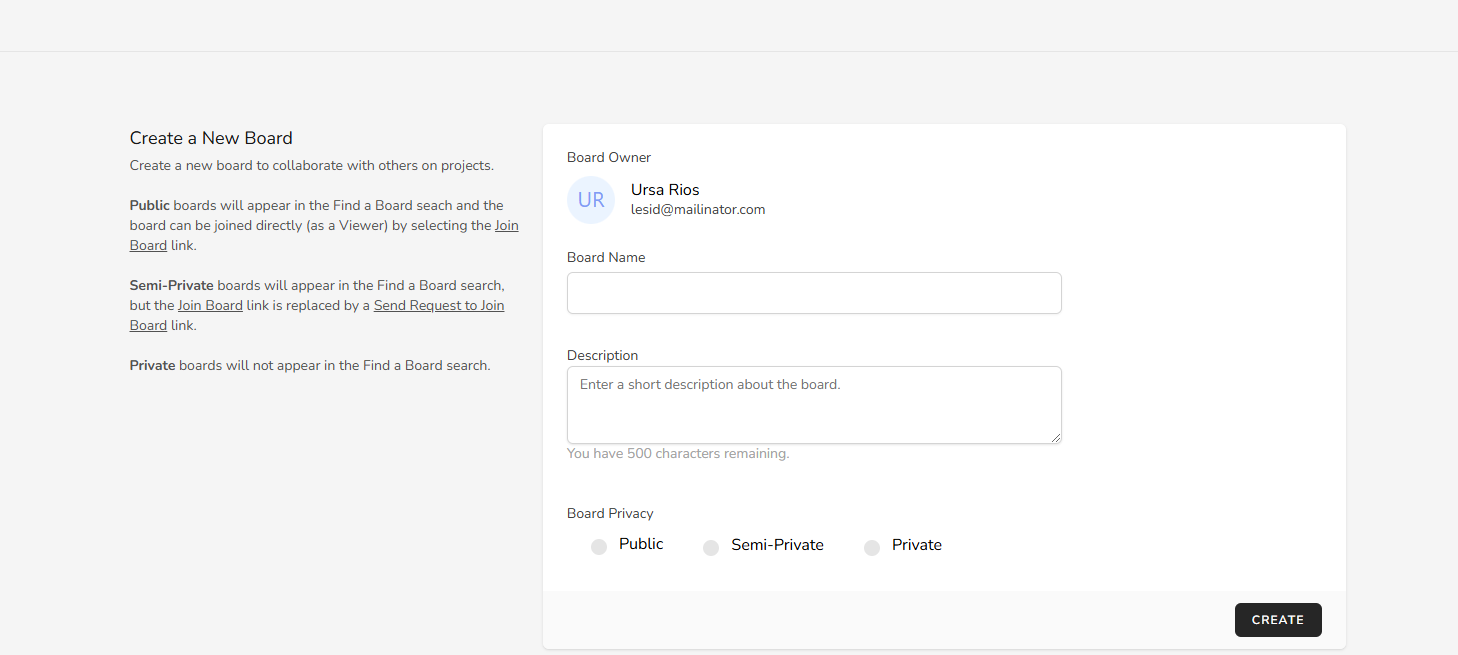 Create a New BoardCreating a new board is quite simple - Enter your Board name and a short description. The Board Privacy simply means "Will my board name show up on the Public Search?".
Create a New BoardCreating a new board is quite simple - Enter your Board name and a short description. The Board Privacy simply means "Will my board name show up on the Public Search?".
- Public means that your board will show up in the "Find a Board" search. This is an easy way for your board members to find and immediately join your board using the "Join Board" link without any interaction from the board owner or administrators (more on roles later). This is how the Demo board is set up.
- Semi-Private means that your board will show up in the "Find a Board" search, however, others can only "Request to Join" the board. The board owner and administrators will receive the request to join notification and can choose to allow the individual to join the board or reject the request. This gives the board more control of who can join.
- Private means that your board will be excluded from the "Find a Board" search results. The only way for new members to join your board is to Invite them from the "Manage Members" page or provide the "Member-At-Large Invite Link" (subscription required).
Let's fill out the details and click the "Create" button...
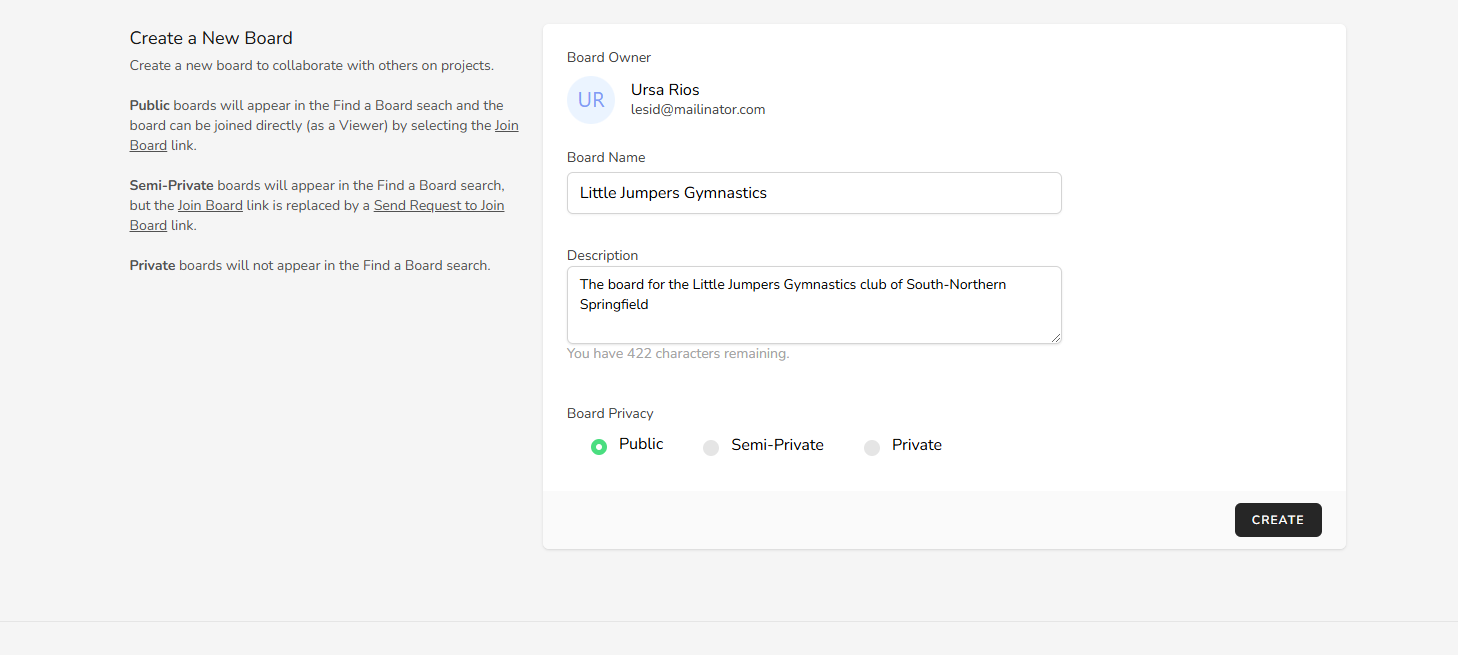 Create New Board Sample... And the result ...
Create New Board Sample... And the result ...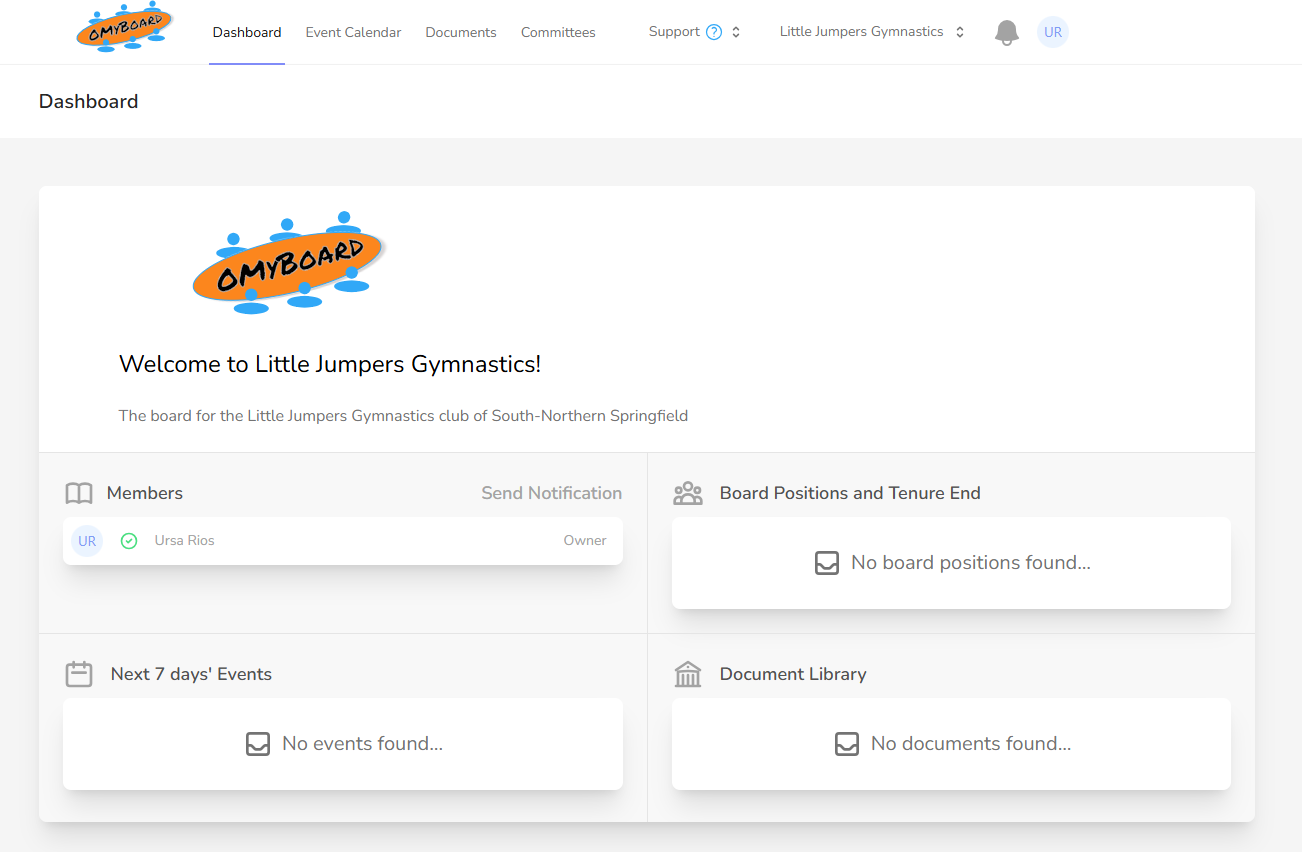 Sample Board DashboardThere it is! That's all it takes to create a new board in OMyBoard.
Sample Board DashboardThere it is! That's all it takes to create a new board in OMyBoard.
In Part 3 - Add Board Positions, we'll walk you through adding your boards' executive positions to your new board.